WebBDS User Interface
The dispatcher in a delivery company uses WebBDS to assign bags to drivers for delivery to passengers.
Main Menu — Dispatch Functions
Bags — by Airport/Airline Screen
Set Your Airport
Select your airport from the drop-down list at the top of the screen.
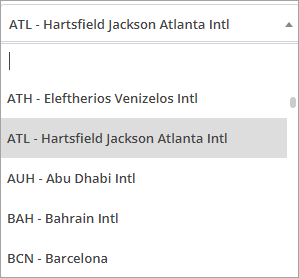
Main Menu — Dispatch Functions
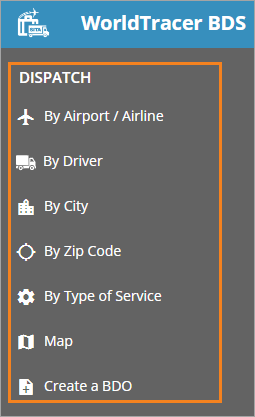
Main Menu — Other Functions
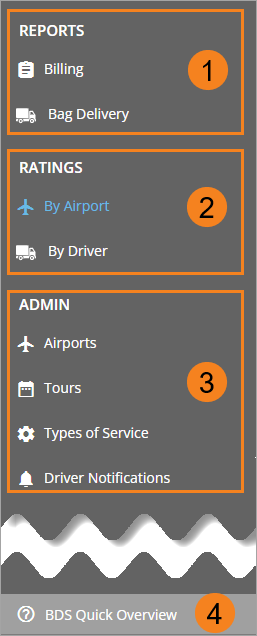
| 1 | Reports and Billing |
| 2 | Ratings by Airport or Driver |
| 3 | Administration |
| 4 | About This Help |
Screen Header

| 1 | Airport selected |
| 2 | Search field |
| 3 | Language menu |
| 4 | User ID and role |
| 5 | Menu to select preferences, display help, or sign out |
Bags — by Airport/Airline Screen
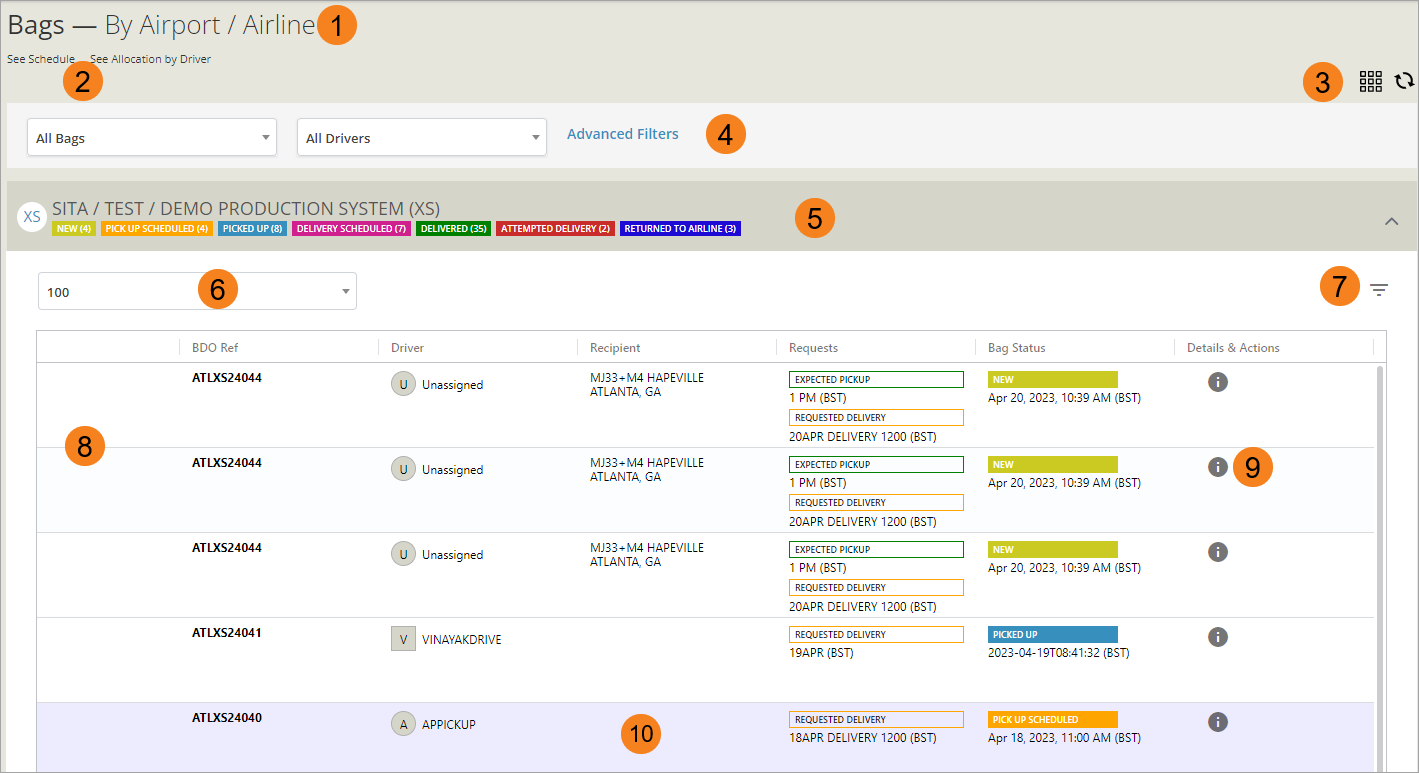
| 1 | Screen name |
| 2 | View options |
| 3 | Grid or List button and Refresh button |
| 4 | Filters for bags and drivers |
| 5 | Airline, number of bags and status |
| 6 | Number of bags per screen |
| 7 | Filter for bags by a single airline |
| 8 | Bags for an airline in a list view, sorted by default by BDO number |
| 9 | Access to bag details and bag menu |
| 10 | Bags to be returned to the airline are displayed with a blue background |
Driver Icons
The shape of the icon indicates the driver's role. A square icon is a Delivery, a circle is a Pickup driver. For definitions, see Delivery driver and Pickup driver.
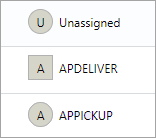
In the Driver Schedules, Allocation by Driver, and Bags by Driver screens, a red icon indicates drivers with more deliveries assigned than other drivers, indicated with a green icon.
![]()
Bag Details
Click the ![]() (i) icon to display bag details.
(i) icon to display bag details.
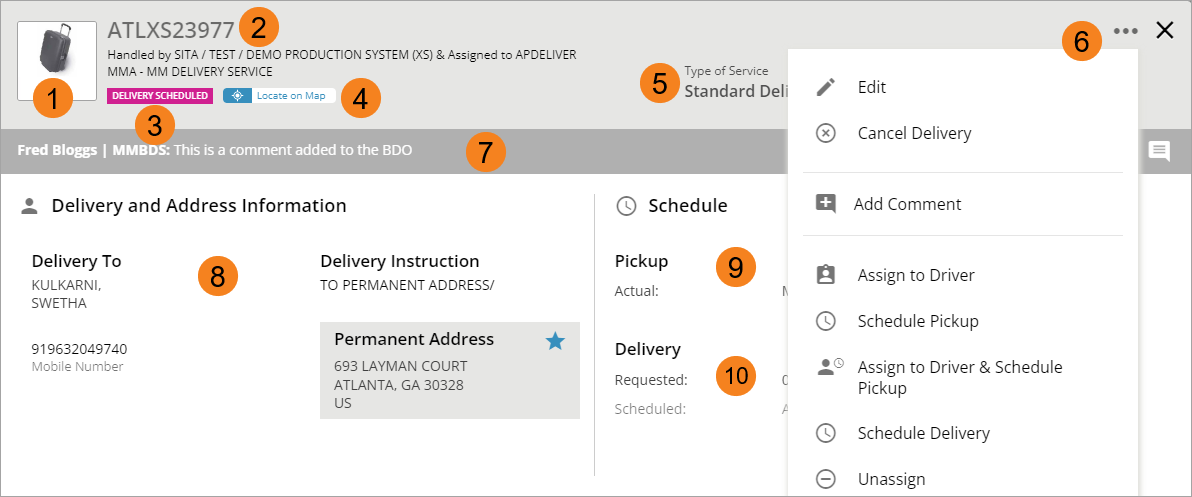
| 1 | Bag type and color |
| 2 | WorldTracer file reference number |
| 3 | Bag status |
| 4 | Display assigned driver on map |
| 5 | Type of service, or click to select a type of service |
| 6 | Access to the Bag menu |
| 7 | Comments added to the BDO |
| 8 | Passenger and delivery address |
| 9 | Pickup date and time — Scheduled and Actual |
| 10 | Delivery date and time — Requested and Actual |
Bag List or Grid View
You can display the bags in a list or grid format.
Click on the Grid ![]() or List
or List ![]() buttons at the top right of the screen to change the bag view.
buttons at the top right of the screen to change the bag view.
Bags in List view
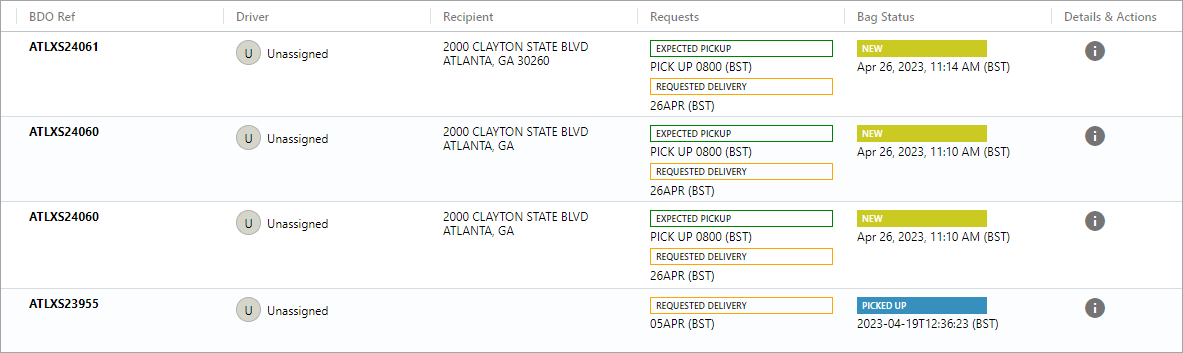
Bags in Grid view
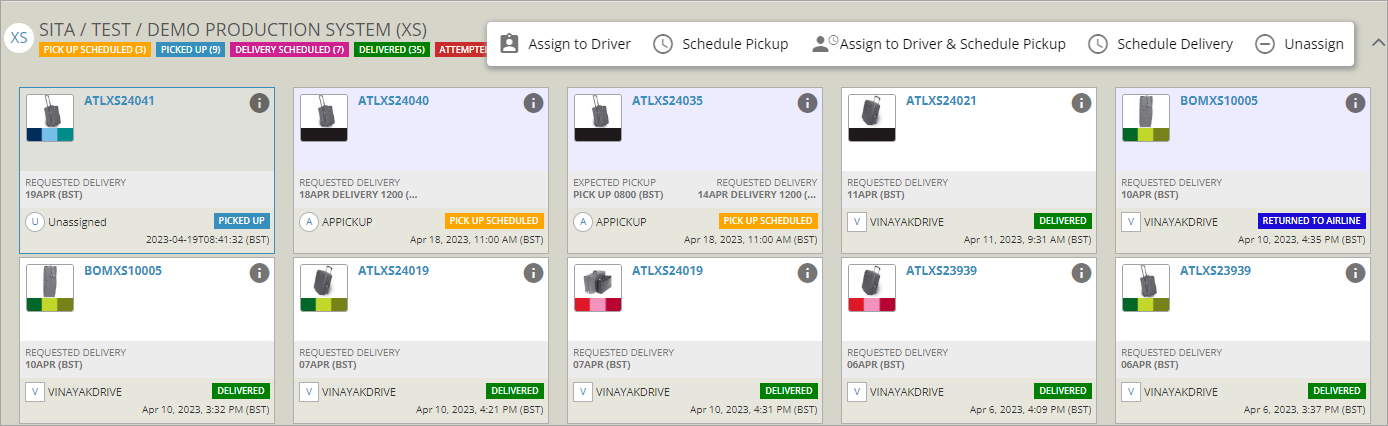
When you select a bag in Grid view, the Bag menu appears above the grid.
Right-click Bag Menu
When in List view, select one or multiple bags, right-click and choose an action from the Bag menu.
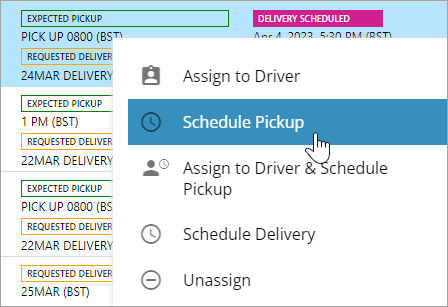
You cannot select bags that have been delivered.
Select Multiple Bags
In List view, select multiple bags to perform the same action on all bags. The selected bags are displayed in blue, with a check mark at the left side.

Right-click and choose an action from the Bag menu.
Multiple Bags in a BDO
When a WorldTracer agent creates a BDO for multiple bags to the same address, each bag is displayed separately in WebBDS, with the same BDO number.
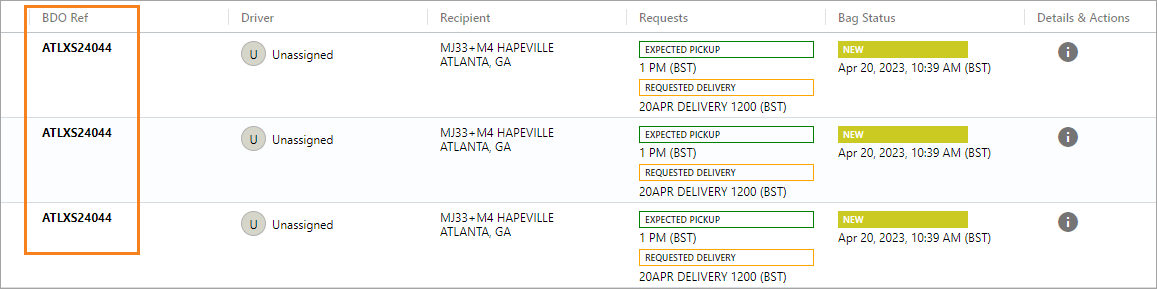
To assign all bags to the same driver, select all bags, right-click and Assign to Driver.
If you edit the BDO of any of the bags, you are asked if you want to apply the changes to all bags in the BDO.
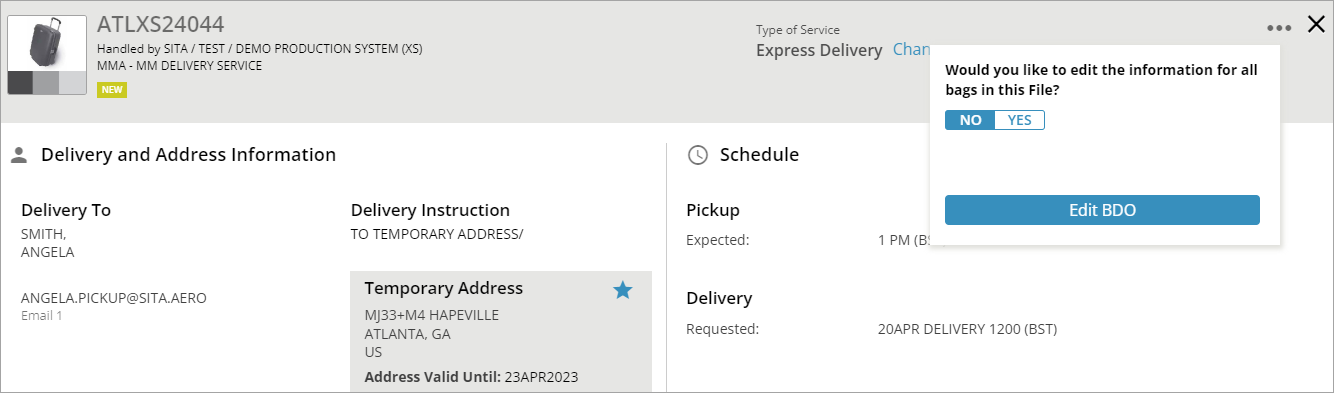
Online Help
Display the WebBDS help from the menu bar.

| To | Entry |
|---|---|
| Display the previous or next help topic | Click  |
| Expand or collapse all items in a help topic | Click  |
| Print a help topic | Click  |
| Return to the Help home page |
Click the SITA logo at the top left of the help. |
Find the topic you need either from the help menu or from the help Search panel.